How to Space Out Notes in Guitar Pro
By Riffhard Staff
If you’ve ever opened Guitar Pro and tried to lay down a riff, you know the frustration of notes getting all jumbled together on the staff. Spacing out notes in Guitar Pro isn’t just about aesthetics—it can be the difference between a clear, readable tab and a cluttered mess. So, how do you space out notes properly to make your tabs look neat and professional? Let’s dive in and find out.
Why Note Spacing Matters
First things first, why should you even care about spacing out notes? Well, much like a well-organized pedalboard, a well-spaced tab makes everything easier to understand and play. If your notes are too cramped, you might misread a chord or a rest, and that can throw your whole performance off. On the other hand, if the spacing’s too wide, you could end up with a tab that’s several pages longer than it needs to be.
Think of note spacing like the rhythm section of a band. It keeps everything in line and ensures that all the elements work together harmoniously. Proper spacing helps you and others read the music at a glance, which is especially important during fast-paced metal solos or intricate djent riffs, where every millisecond counts.
Basic Settings for Note Spacing
Before you start spacing out notes, you need to tweak some basic settings in Guitar Pro. Open your project and navigate to the “File” menu. From there, choose “Score Information.” This is where you’ll be setting the groundwork for how your notes will appear.
- Measure Width: You can adjust the measure width to allow more room for notes. A wider measure means more space between notes, making the tab easier to read.
- Note Head Size: Although it doesn’t affect spacing directly, a smaller note head can visually give the appearance of more space.
Once you’ve adjusted these settings, you’re already on your way to a cleaner tab. It’s like tuning your guitar before a gig—a small step that makes a big difference.
Using the Grid to Your Advantage
Guitar Pro has a nifty feature called the grid, which can help you visualize note spacing more effectively. You can toggle the grid by going to the “View” menu and selecting “Show Grid.” This tool is a lifesaver when you’re trying to align notes perfectly.
The grid divides your measure into smaller sections, making it easier to see how much space each note takes up. You can adjust the grid size to match your needs, which is particularly useful for complex time signatures or intricate rhythms.
For instance, if you’re composing a polyrhythmic djent riff, the grid can help you ensure that each note falls exactly where it should. It’s like having a metronome that you can see, helping you keep time visually as well as audibly.
Manual Adjustments for Note Spacing
Sometimes, automatic settings just won’t cut it. You may need to manually adjust note spacing to get things just right. Thankfully, Guitar Pro allows for manual adjustments, giving you complete control over how your tab looks.
- Note Dragging: Simply click and drag notes to adjust their position. This is useful for aligning notes with the grid or creating space between complex chord shapes.
- Rest Positioning: Rests can be moved in the same way, giving you the flexibility to balance the visual spacing of notes and rests.
Manual adjustments are crucial for those tricky sections where automatic settings just don’t do the trick. Think of it like adjusting the action on your guitar—sometimes you need a custom setup to fit your playing style.
Implementing Dynamics and Articulations
Adding dynamics and articulations can affect note spacing, so it’s important to consider these elements when laying out your tab. Guitar Pro offers a range of dynamics and articulations that can be added to notes, such as accents, palm mutes, and harmonics.
These elements not only affect how the music sounds but also how it looks on the page. For example, adding an accent can shift a note slightly, affecting its spacing relative to other notes. Be mindful of this when adding these elements to ensure your tab remains readable.
It’s like adding effects to your guitar tone. Each effect needs to be balanced properly to maintain clarity, just like how dynamics and articulations need to be balanced with note spacing for a clean, professional-looking tab.
Optimizing for Different Time Signatures
Different time signatures can present unique challenges when it comes to note spacing. For instance, a 4/4 measure might have plenty of room for a series of quarter notes, but switch to 7/8 or 9/8, and things can get cramped quickly.
In these cases, adjusting the measure width or using smaller note heads might not be enough. You may need to rely heavily on the grid and manual adjustments to get everything spaced correctly. This is especially true for progressive metal pieces, where time signatures can shift rapidly.
Think of it like changing from standard tuning to drop D. It requires a different approach, but with the right techniques, you can make it work beautifully.
Learn straight from the world’s best
Over 100 lessons from dozens of modern metal’s best guitarists, covering everything from sweep picking and arpeggios to riffing and songwriting
Sign me up!- Jason Richardson
- Dean Lamb
- Aaron Marshall
- Zakk Wylde
- Javier Reyes
- Mike Stringer
Spacing Chords and Arpeggios
Chords and arpeggios can take up a lot of space, especially when multiple voices are involved. To ensure these elements don’t crowd your tab, consider the following:
- Voice Separation: Use different voices for separate musical lines. This keeps notes from overlapping and maintains clarity.
- Arpeggio Lines: Use arpeggio lines to indicate a sweep or broken chord, which can help condense the visual space while still conveying the musical idea.
Properly spacing chords and arpeggios is like arranging your pedalboard. Each element needs its own space to function properly without interfering with others.
Utilizing Hidden Notes and Rests
Sometimes, hidden notes and rests can be your best friend. Guitar Pro allows you to hide notes and rests, which can help with spacing without affecting the playback or overall structure of your piece.
For instance, you might hide a rest to create more space for a complex lick, or hide a note to align a rhythm more precisely. This is particularly useful in dense sections where every pixel counts.
It’s like a secret weapon in your guitar arsenal—hidden, but powerful when used correctly.
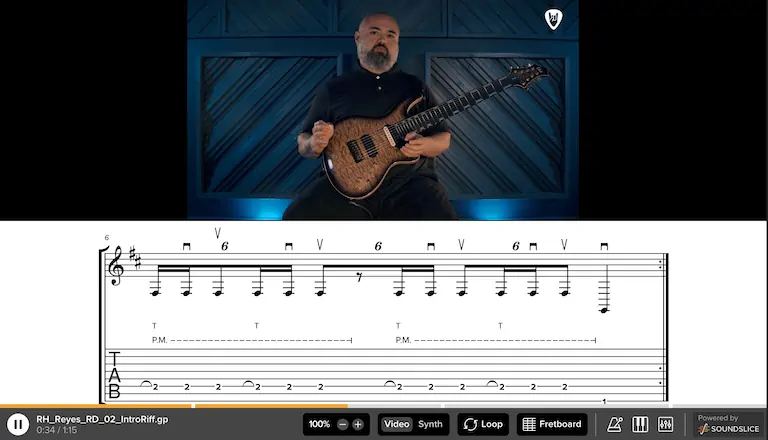
Full song playthroughs and lessons
Complete playthroughs of songs by Spiritbox, Animals As Leaders, Archspire and more, with detailed lessons on how to play every part.
Get StartedRiffhard’s Take on Guitar Pro
At Riffhard, we believe that clarity in your tabs can lead to clarity in your playing. Our lessons, taught by some of the world’s best metal guitarists, emphasize the importance of clean and precise notation. Whether you’re looking to master rhythm guitar or improve your overall technique, we’ve got the resources to help you achieve your goals.
With over 150 video lessons and downloadable tabs, our platform is designed to make every aspect of your guitar playing—and tab writing—better. So if you’re struggling with spacing notes in Guitar Pro, our lessons might just provide the insights you need.
Final Thoughts
Spacing out notes in Guitar Pro might seem like a minor detail, but it can make a world of difference in how your music is read and played. By adjusting settings, using the grid, and making manual tweaks, you can create tabs that are not only functional but also visually appealing. At Riffhard, we’re here to help you refine every aspect of your metal guitar journey, from playing to writing.
Learn From The World's Best Metal Guitarists
Over 100 lessons from dozens of modern metal’s best guitarists, covering everything from sweep picking and arpeggios to riffing and songwriting
Check it out